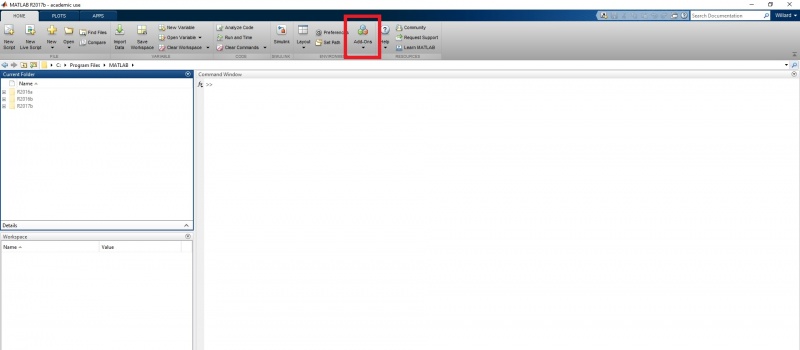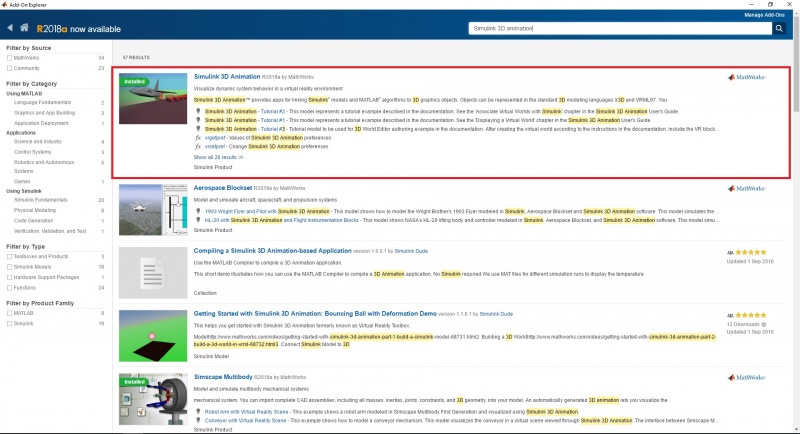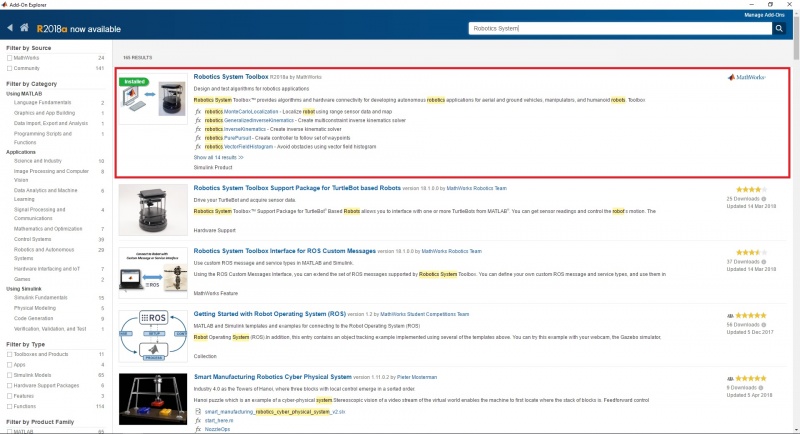Autodock Installation Guide
This is the Installation Guide for the programmes necessary to follow the 'Autodocking Tutorial'.
MATLAB/Simulink is assumed to be installed prior to this tutorial. When all necessary programmes have been installed, return to Autodocking Tutorial.
Simulink 3D Animation Toolbox
The first step is to add the Simulink 3D Animation Toolbox. This can be done from inside MATLAB.
1. Open MATLAB as administrator (right-click -> Run as administrator)
2. In MATLAB navigate to the 'Home' tab and click on the 'Add-Ons' button. (See figure below)
3. In the search bar enter: 'Simulink 3D Animation'.
4. Click the 'Install' button and follow the steps provided by the MATLAB installer.
5. MATLAB confirms when the installation is complete. The toolbox is automatically added to MATLAB.
Robotics System Toolbox
Installing the Robotics System Toolbox is done in the same way as the Simulink 3D Animation Toolbox. Note: The model can be run without the use of the Robotics System Toolbox. For this, use the Simulink models with the prefix '_no_robotics'.
Follow the steps from Simulink 3D Animation Toolbox Install, using 'Robotics System' as a search query.
V-Realm Editor
The next step is to install V-Realm Editor. This is, also, done in MATLAB. Follow the Mathworks installation steps: Install V-Realm Editor
When installed, V-Realm editor is located inside the MATLAB programme files. To access V-Real Editor outside MATLAB, go to the following directory: "C:\Program Files\MATLAB\Rxxxx\toolbox\sl3d\vrealm\program"
Inside, the executable file 'vrbuild2' is located. This can be used to open the V-Realm Editor without using MATLAB/Simulink.
Note: Use 'right-click' -> 'Create shortcut' to make a shortcut for easy access to the programme.