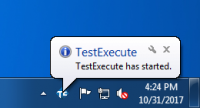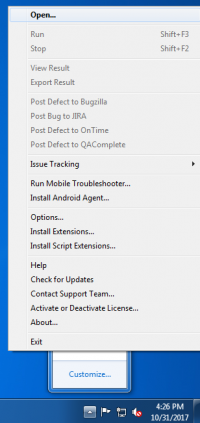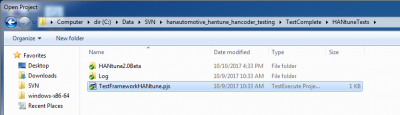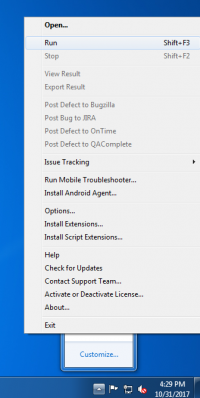Difference between revisions of "CI/TestExecute"
(→Configuration) |
|||
| (4 intermediate revisions by one other user not shown) | |||
| Line 6: | Line 6: | ||
== Introduction to TestExecute == | == Introduction to TestExecute == | ||
| − | + | When a computer does not have TestComplete, it is possible to run the tests with the help of TestExecute. It supports all testing functionality of TestComplete. | |
| + | So the licence of TestExecute is also much cheaper than a licence of TestComplete. | ||
| Line 12: | Line 13: | ||
== Installation == | == Installation == | ||
| − | + | In order to install TestExecute, follow the next [https://support.smartbear.com/testexecute/docs/general-info/installing/installation-steps.html page]. | |
| Line 18: | Line 19: | ||
== Configuration == | == Configuration == | ||
| − | + | ||
| + | After the installation the configuration of TestExecute does not cost much effort. | ||
| + | Click on the TestExecute executable, TestExecute will start in the background. | ||
| + | |||
| + | [[File:TestExecuteStarted.png|200px]] | ||
| + | |||
| + | Now click on the arrow on the bottem right, and click with the right mouse button on TestExecute and click on "Open". | ||
| + | |||
| + | [[File:TestExecuteOpen.png|200px]] | ||
| + | |||
| + | After that search for the testproject in, for example SVN map and click again on "open". | ||
| + | An example of this window is shown on the picture below. | ||
| + | |||
| + | [[File:TestExecuteTestFramework.png|400px]] | ||
| + | |||
| + | The testproject can now be run. | ||
| + | |||
| + | [[File:TestExecuteRun.png|200px]] | ||
Latest revision as of 13:26, 16 April 2018
Introduction to TestExecute
When a computer does not have TestComplete, it is possible to run the tests with the help of TestExecute. It supports all testing functionality of TestComplete. So the licence of TestExecute is also much cheaper than a licence of TestComplete.
Installation
In order to install TestExecute, follow the next page.
Configuration
After the installation the configuration of TestExecute does not cost much effort. Click on the TestExecute executable, TestExecute will start in the background.
Now click on the arrow on the bottem right, and click with the right mouse button on TestExecute and click on "Open".
After that search for the testproject in, for example SVN map and click again on "open". An example of this window is shown on the picture below.
The testproject can now be run.