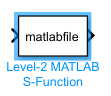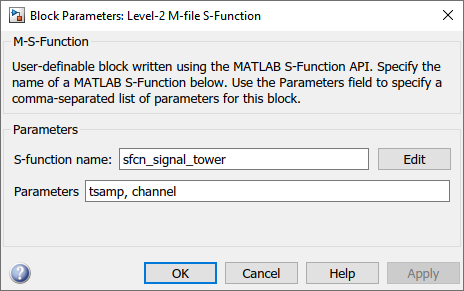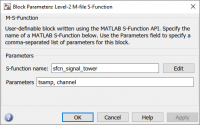Difference between revisions of "Creating a block in Simulink"
From OpenMBD
(Created page with "With all files in place, a new block can be created. *Open the Simulink Library Browser *Drag-and-drop a Level-2 MATLAB S-Function into the project File:level_2_matlab_s_fun...") |
|||
| Line 2: | Line 2: | ||
*Open the Simulink Library Browser | *Open the Simulink Library Browser | ||
*Drag-and-drop a Level-2 MATLAB S-Function into the project | *Drag-and-drop a Level-2 MATLAB S-Function into the project | ||
| − | [[File:level_2_matlab_s_function.PNG | + | [[File:level_2_matlab_s_function.PNG]] |
* Right-click the block | * Right-click the block | ||
*Select Block Parameters (M-S-Function) | *Select Block Parameters (M-S-Function) | ||
*Fill in the parameters as follows: | *Fill in the parameters as follows: | ||
| − | [[File:level_2_matlab_s_function_parameters.png | + | [[File:level_2_matlab_s_function_parameters.png]] |
*Close the dialog | *Close the dialog | ||
Revision as of 14:48, 28 February 2019
With all files in place, a new block can be created.
- Open the Simulink Library Browser
- Drag-and-drop a Level-2 MATLAB S-Function into the project
- Right-click the block
- Select Block Parameters (M-S-Function)
- Fill in the parameters as follows:
- Close the dialog