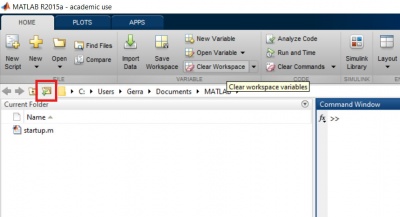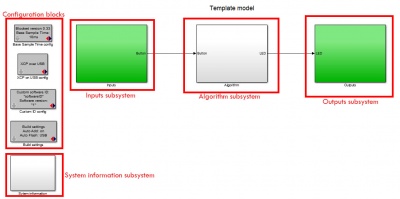Difference between revisions of "HANcoder/STM32/Getting Started Guide Build Test"
(Created page with "{{HANcoder}} ==Explanation of the template model== Open the Simulink model by starting MATLAB and navigating to the HANcoder directory where the Simulink models are located,...") |
|||
| Line 2: | Line 2: | ||
==Explanation of the template model== | ==Explanation of the template model== | ||
| − | Open the Simulink model by starting MATLAB and navigating to the HANcoder directory where the Simulink models are located, the ‘Target’ directory. By double-clicking the provided model file, i.e. ‘HANcoder_Olimexino.slx’, from within Matlab the model is started. <br/> | + | Open the Simulink model by starting MATLAB and navigating to the HANcoder directory where the Simulink models are located, the ‘Target’ directory. By double-clicking the provided model file, i.e. ‘HANcoder_Olimexino.slx’, from within Matlab the model is started. The right directory can easily be found with the browse for folder button.<br/> |
| − | [[File:GettingStartedGuideSTM32_BrowseFolderMatlab.jpeg| | + | [[File:GettingStartedGuideSTM32_BrowseFolderMatlab.jpeg|600px]] |
| + | |||
Make sure that the Target folder is selected. Otherwise Matlab will have trouble finding the necessary files to build HANcoder models.<br/> | Make sure that the Target folder is selected. Otherwise Matlab will have trouble finding the necessary files to build HANcoder models.<br/> | ||
| − | [[File:GettingStartedGuideSTM32_TargetFolder.jpeg| | + | [[File:GettingStartedGuideSTM32_TargetFolder.jpeg|600px]] |
| + | |||
NOTE: MATLAB versions prior to the 2013b release cannot open the .slx files and instead the .mdl files for these earlier versions can be found in the zip file: '''Template models for older versions.zip.''' | NOTE: MATLAB versions prior to the 2013b release cannot open the .slx files and instead the .mdl files for these earlier versions can be found in the zip file: '''Template models for older versions.zip.''' | ||
If the template model is used, the following screen will appear:<br/> | If the template model is used, the following screen will appear:<br/> | ||
| − | [[File:GettingStartedGuideSTM32_ModelStartScreen.png| | + | [[File:GettingStartedGuideSTM32_ModelStartScreen.png|600px]]<br/> |
Nothing in this part of the model can be changed, otherwise the code generation will no longer work! | Nothing in this part of the model can be changed, otherwise the code generation will no longer work! | ||
When double-clicked on the picture of the controller, the content of this block is shown:<br/> | When double-clicked on the picture of the controller, the content of this block is shown:<br/> | ||
| − | [[File:GettingStartedGuideSTM32_ModelMainView.jpeg| | + | [[File:GettingStartedGuideSTM32_ModelMainView.jpeg|800px]] |
The figure above shows the template model. This is the base of every new project. This simple project makes the green LED blink at 5Hz when the button isn’t pressed and at 10Hz when it is. It is advised to keep this functionality in your project so you can always check if the software is still responsive. | The figure above shows the template model. This is the base of every new project. This simple project makes the green LED blink at 5Hz when the button isn’t pressed and at 10Hz when it is. It is advised to keep this functionality in your project so you can always check if the software is still responsive. | ||
Revision as of 07:01, 31 March 2017
Explanation of the template model
Open the Simulink model by starting MATLAB and navigating to the HANcoder directory where the Simulink models are located, the ‘Target’ directory. By double-clicking the provided model file, i.e. ‘HANcoder_Olimexino.slx’, from within Matlab the model is started. The right directory can easily be found with the browse for folder button.
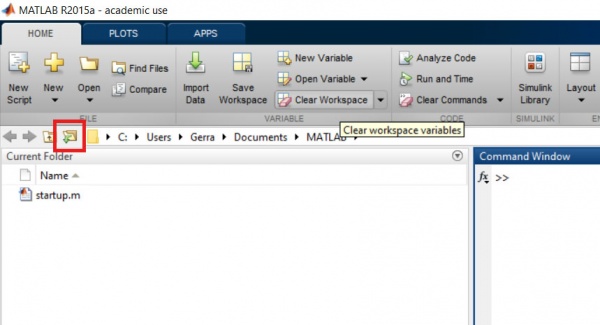
Make sure that the Target folder is selected. Otherwise Matlab will have trouble finding the necessary files to build HANcoder models.

NOTE: MATLAB versions prior to the 2013b release cannot open the .slx files and instead the .mdl files for these earlier versions can be found in the zip file: Template models for older versions.zip.
If the template model is used, the following screen will appear:

Nothing in this part of the model can be changed, otherwise the code generation will no longer work!
When double-clicked on the picture of the controller, the content of this block is shown:
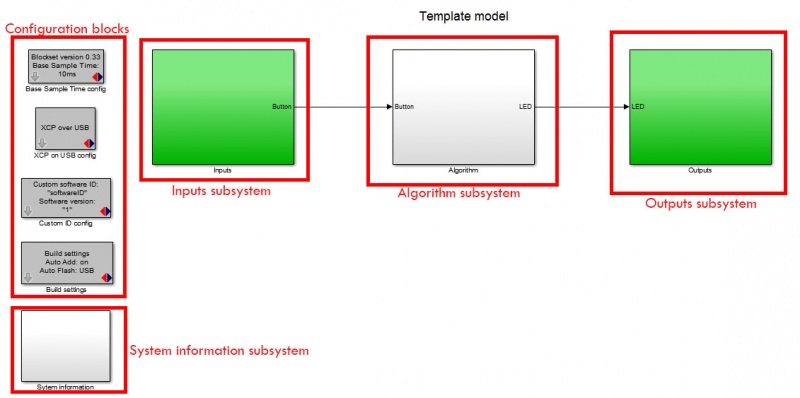
The figure above shows the template model. This is the base of every new project. This simple project makes the green LED blink at 5Hz when the button isn’t pressed and at 10Hz when it is. It is advised to keep this functionality in your project so you can always check if the software is still responsive.
The template model consists of:
- The inputs subsystem
- The algorithm subsystem
- The outputs subsystem
- The configuration blocks
- The system Information subsystem
Next step