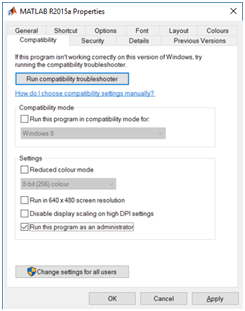Difference between revisions of "HANcoder/STM32/Getting Started Guide MATLAB Installation"
| Line 28: | Line 28: | ||
• Vehicle Network Toolbox<br/> | • Vehicle Network Toolbox<br/> | ||
The tools can be selected in the window that is shown below:<br/> | The tools can be selected in the window that is shown below:<br/> | ||
| − | [[File:GettingStartedGuideSTM32_ToolboxSelection.jpeg| 600px]] | + | [[File:GettingStartedGuideSTM32_ToolboxSelection.jpeg| 600px]]<br/> |
| + | |||
| + | ==Matlab as administrator== | ||
| + | To give Matlab the permission to remove and overwrite files, it has to be run as administrator. It can be set as default by following these steps:<br/> | ||
| + | Step 1: Go to the location where the shortcut to Matlab is located.<br/> | ||
| + | Start -> search for Matlab r2015a -> right click: Open file location | ||
| + | [[File:GettingStartedGuideSTM32_MatlabAsAdmin.png|200px]]<br/> | ||
| + | |||
| + | Step 2: Right click on the MATLAB R2015a shortcut and select properties.<br/> | ||
| + | |||
| + | Go to the Compatibility tab and select Run this program as an administrator. Click apply. | ||
| + | [[File:GettingStartedGuideSTM32_MatlabAsAdmin2.png|400px]] | ||
| + | |||
[[HANcoder/STM32/Getting_Started_Guide_GNU_ARM_Installation| Next step]] | [[HANcoder/STM32/Getting_Started_Guide_GNU_ARM_Installation| Next step]] | ||
Revision as of 12:27, 31 March 2017
First of all, MATLAB has to be installed. If this is already done, please check if the required toolboxes are installed.
Requirements
MATLAB can be installed with Windows XP, Windows 7, Windows 8 and Windows 10. Somehow, using MATLAB with Windows Vista seems to cause problems with the code generation.
The following MATLAB versions are compatible with the HANcoder STM32 Olimexino Target:
MATLAB 32-bit, 2009a until 2014a
MATLAB 64-bit, 2012a until 2016b
For Matlab versions from 2009b until 2013a a special set of template models is available.
Install
Matlab can be downloaded from the MathWorks site. As can seen in the figure below, you can find the download on the products page. You’ll need a Mathworks account to download products of Mathworks.
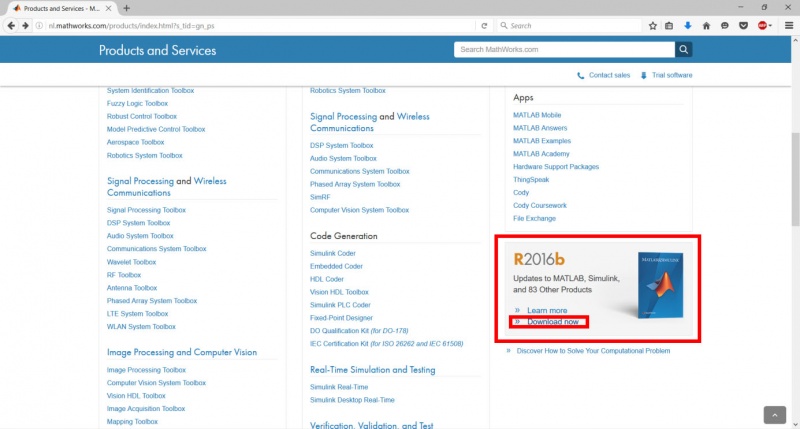
The installation steps for Matlab are documented on the MathWorks website. Please follow the steps as indicated on the website, the steps for older MATLAB versions are similar. Be aware of the additional installing info, located below, that is important for the use of HANcoder.
Toolboxes
While installing Matlab you’re being asked to select the products to install. As previous said the required toolboxes are:
• MATLAB
• Simulink
• Simulink Coder (formerly Real-time Workshop)
• Embedded Coder (formerly Real-time Workshop Embedded Coder)
The following options are optional, but highly recommended
• MATLAB Coder
• Stateflow
• Stateflow Coder (nowadays integrated in Simulink Coder)
• Fixed-point Designer (formerly Fixed-Point Toolbox & Simulink Fixed Point)
• Vehicle Network Toolbox
The tools can be selected in the window that is shown below:
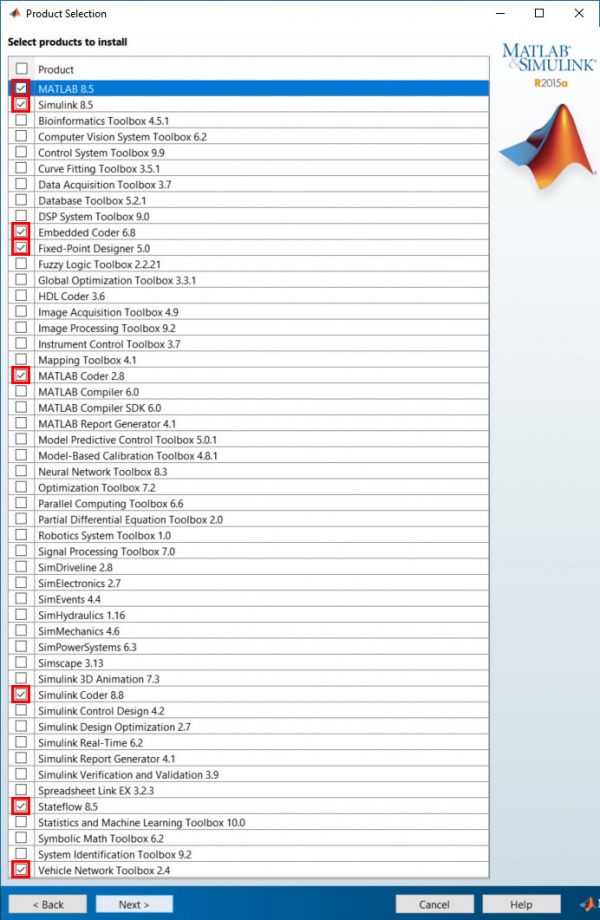
Matlab as administrator
To give Matlab the permission to remove and overwrite files, it has to be run as administrator. It can be set as default by following these steps:
Step 1: Go to the location where the shortcut to Matlab is located.
Start -> search for Matlab r2015a -> right click: Open file location
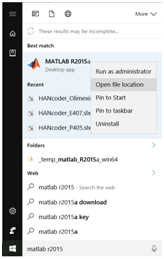
Step 2: Right click on the MATLAB R2015a shortcut and select properties.
Go to the Compatibility tab and select Run this program as an administrator. Click apply.