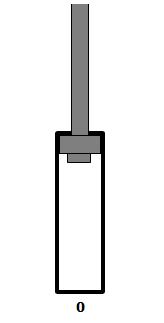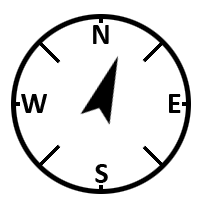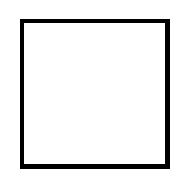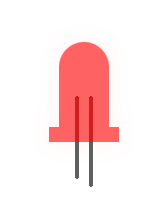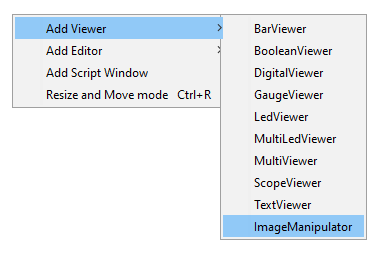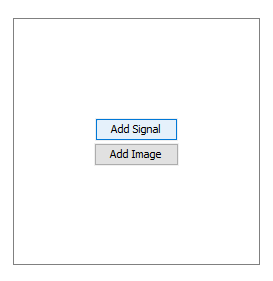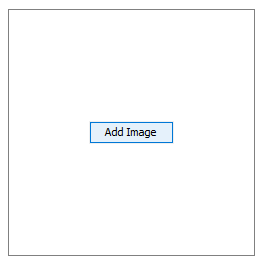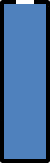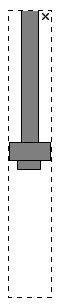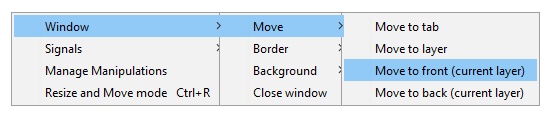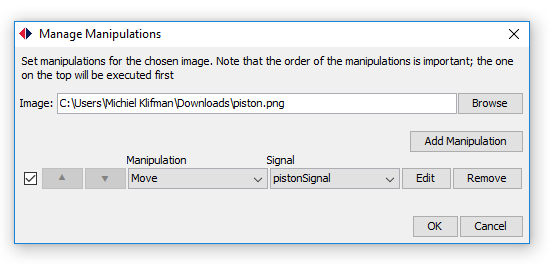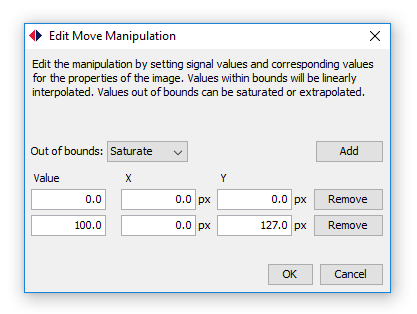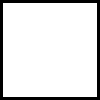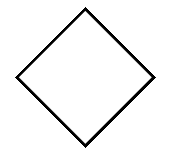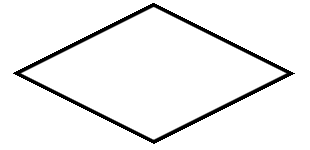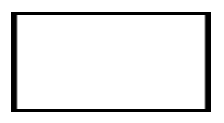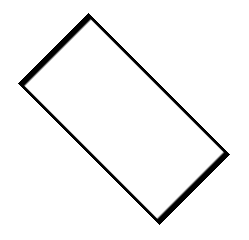Difference between revisions of "HANtune/Image Manipulator"
| Line 63: | Line 63: | ||
| − | [[File:square.png| | + | [[File:square.png|frame|A regular square...]] |
| − | [[File:SquareRotated.PNG| | + | [[File:SquareRotated.PNG|frame|first rotated...]] |
| − | [[File:SqaureToDiamond.PNG| | + | [[File:SqaureToDiamond.PNG|frame|then scaled.]] |
| − | + | [[File:square.png|frame|A regular square...]] | |
| − | + | [[File:SquareScaled.PNG|frame|first rotated...]] | |
| − | + | [[File:SquareScaledAndRotated.PNG|frame|then scaled.]] | |
| − | [[File:square.png| | ||
| − | [[File:SquareScaled.PNG| | ||
| − | [[File:SquareScaledAndRotated.PNG| | ||
Regular square.. first scaled... then rotated. | Regular square.. first scaled... then rotated. | ||
Revision as of 11:48, 25 June 2019
The Image Manipulator is a viewer that can be used to transform an image based on the value of a signal. It allows you to either move, rotate, scale and/or transparentize an image using so called manipulations. By combining images, signals and manipulations a user is able to create powerful new viewers himself.
Contents
Manipulations
Move Manipulation
A move manipulation can be used to change an images X and Y position using pixels.
A move manipulation manipulating an image in the Y direction
Rotate Manipulation
A rotate manipulation can be used to change the angle of an image using degrees.
A rotate manipulation manipulating
Scale Manipulation
A scale manipulation can be used to change the width and height of an image using pixels.
Transparentize Manipulation
A transparentize manipulation can be used to change the transparency of an image using percentages.
Using the Image Manipulator
Adding a new Image Manipulator to your layout
Adding a Signal
Adding an Image
Placing the Image Manipulator
Managing Manipulations
Manage Manipulations
Edit Manipulation
Order of Manipulations
Regular square.. first scaled... then rotated.